How to Configure Yahoo Mail On iphone 7
Apple surprises its user every time it brings a new product in market. This time they came up with iPhone 7, iPhone 7 Plus and iPhone Special Edition RED too. It is power packed with innovations and new features. When you got your new iPhone, you want to get it all personalize. You want to access your Yahoo mail account with it; you can try it with Safari browser but this is not a better alternative.
Why not configure Yahoo mail account with it?
Do you want to learn how to configure Yahoo mail account in you new iPhone 7?
Your latest Apple iPhone 7 gives you a freedom to access your Yahoo mail account without signing-in with browser. You can easily set-up it in your iPhone 7 and it will be easy to access.
See, how one can configure Yahoo mail in iPhone 7 or more
You can easily configure your Yahoo mail account in iPhone; either automatically or manually too. You can automatically setup your Yahoo mail account using username and password.
Steps to Configure Yahoo Mail Automatically
- First go to in your iPhone’ Settings > Mail > Accounts > Add Account
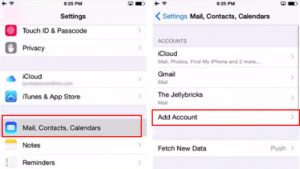
- Here you can find Yahoo mail in it
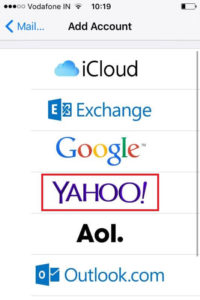
- Then simply tap on it to add your Yahoo account automatically
- Now you need to enter your Yahoo mail address and its password
- Then tap on Next button
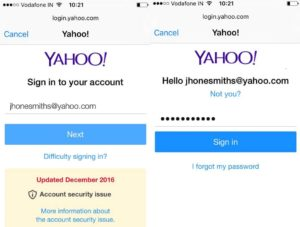
- Here you need to wait for Mail to verify your account
- Then choose the content you want to sync and tap on Save button
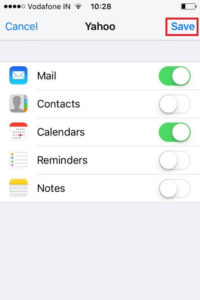
- That’s all you need to do, now you can easily access your Yahoo mail without bothering to signing-in every time
Steps to Configure Yahoo Mail Manually
When you don’t find ways to configure your Yahoo mail with automatically settings then you can do it manually. We have this step-by-step guide for you. You need to be ready with your email settings but if you don’t have then you can easily lookup here https://www.apple.com/support/mail-settings-lookup/.
- In the first step, go to your iPhone’ Settings > Mail > Accounts > Add Account
- Here you will find Yahoo mail in it
- Now simply tap on Add Account, then tap on Other and after that tap on Add Mail Account
- Here you need to enter your name, email address, password and a small description too
- After that tap on Next button
Here this will try to find out the respective email settings and finish your account setup. If Mail finds your email settings then you need to tap on Done to finish it else move to next step
- Here you need to select IMAP or POP for your new account which you can get from the above mentioned lookup link
- And then give details for Incoming Mail Server and Outgoing Mail Server. Then tap on Nextbutton
Incoming mail server
Hostname: imap.mail.yahoo.com
Username: Enter your Yahoo email id
Password: Your Yahoo email password
Outgoing mail server
Hostname: smtp.mail.yahoo.com
Username: Enter your Yahoo full email address
Password: Your Yahoo email password
- If you are using the correct email settings then, you will be asked to tap on Save to finish the setup else you will be asked to edit correct details
- Once done; you can move out from setup and start using your Yahoo mail
The best part is that Yahoo provides amazing services with an email account and it’s secure too
Web Source : http://www.askhelpme.com/blog/setup-yahoo-account-on-iphone



